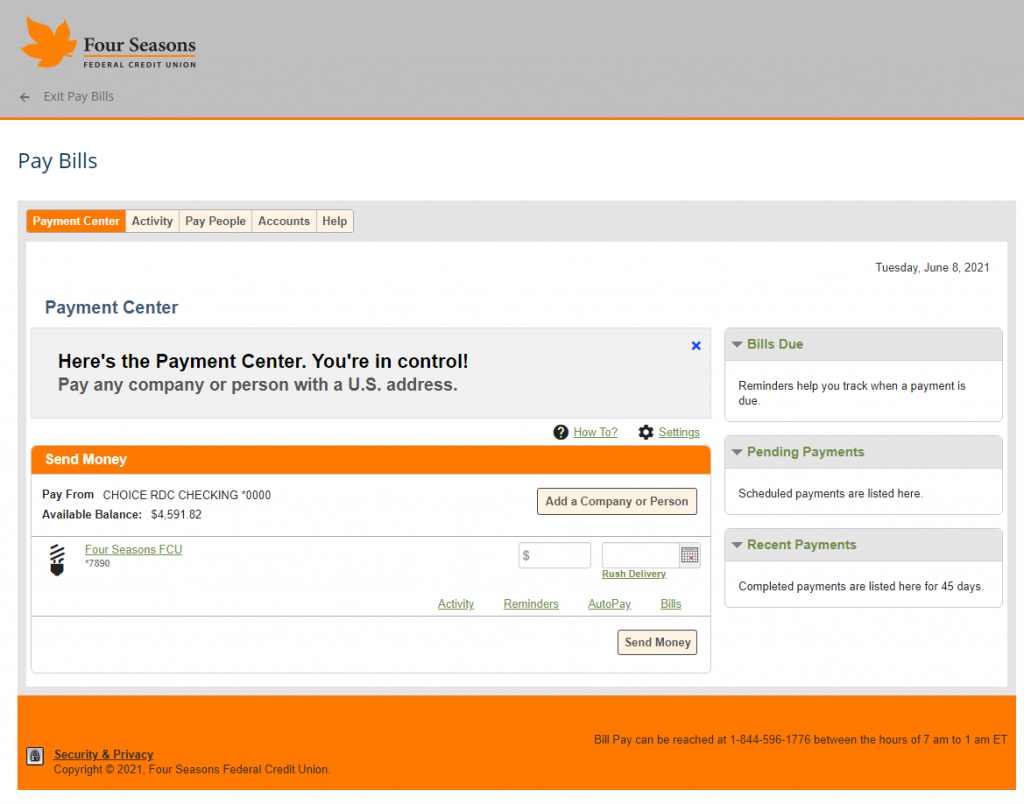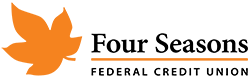Did you know that you can pay all of your bills through NexGen Online Banking? With our Bill Pay service it’s never been easier to keep your bills paid on time, all the time, every time!
To get started with Bill Pay, log into NexGen Online Banking from your desktop PC or notebook computer. Bill Pay cannot be used from our NexGen Mobile App.
Once you log into NexGen Online Banking, look to the navigation bar under our logo and click “Pay Bills.”
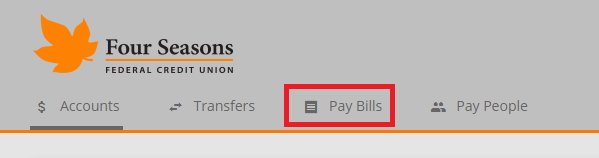
Next, you’ll see a quick blurb about what Bill Pay can do for you. Click “Enroll & Get Started” to continue.
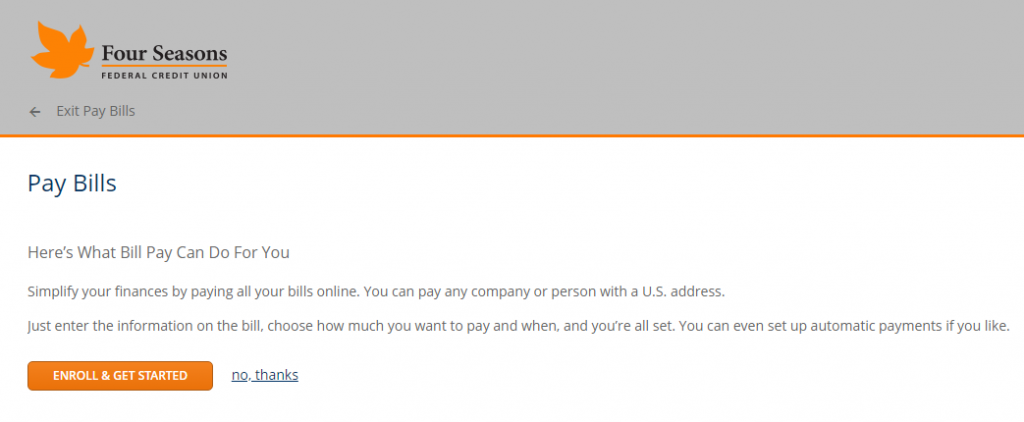
There’s a Privacy Policy that you’ll need to agree to in order to use Bill Pay. Make sure to carefully read this agreement before you accept it.
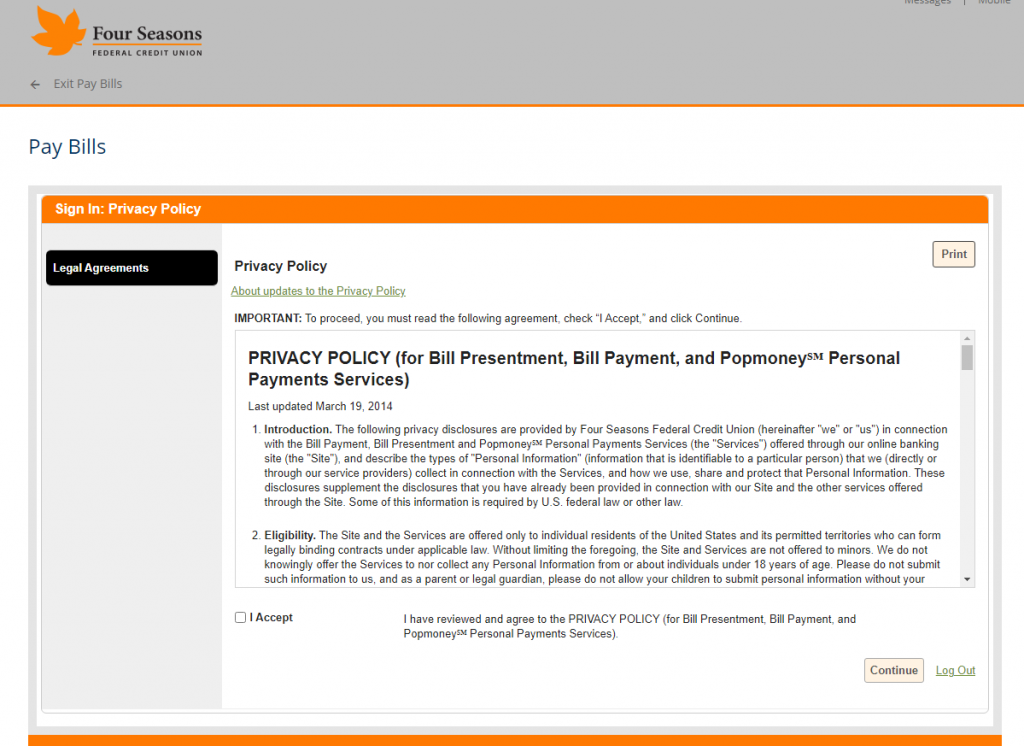
Once you read and agree to the Privacy Policy, it’s time to set up your first payee! Bill Pay has thousands of companies already set up for you, and all you need is to provide your account number. For companies that Bill Pay does not yet have in its database you can click the green “mail a check” link to set up a new company within Bill Pay.
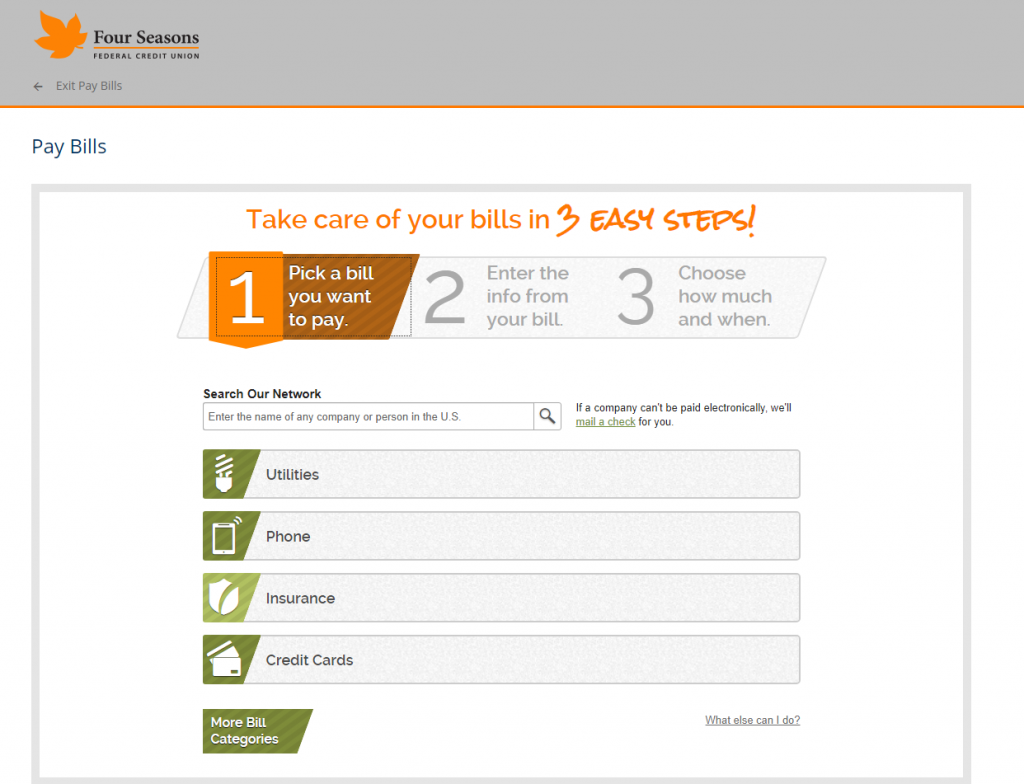
For companies that Bill Pay already knows about, all you have to do is put in your account number. You can also set up a nickname like “Mom’s Power Bill” or “Grandpa’s Car Payment.”
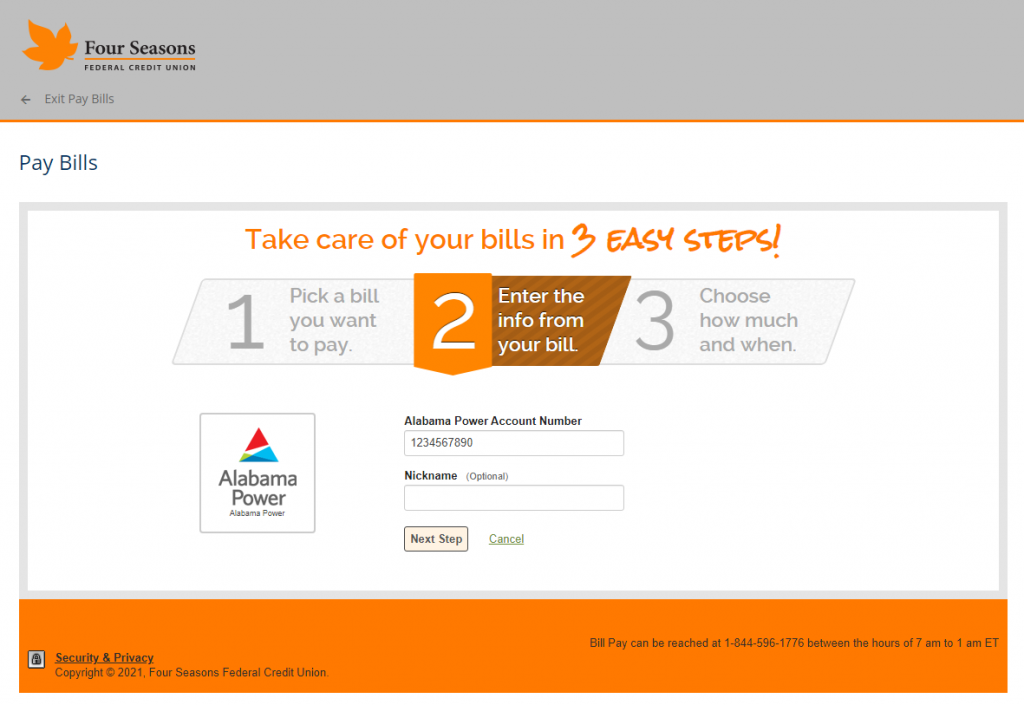
Finally, just tell Bill Pay how much your bill is and your bill’s due date, and you’re done!

Now whenever you log into Bill Pay, you’ll be taken to the overview screen where you can see the bills you’ve already set up, when they’re due, and add new bills.